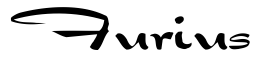
| Author: | Martin Blais <blais@furius.ca> |
|---|---|
| Date: | 2004-01-26 |
Abstract
Some sample output and examples of what optcomplete provides.
For some input script with the following optparse declarations:
parser = optparse.OptionParser()
parser.add_option('-s', '--simple', action='store_true',
help="Simple really simple option without argument.")
parser.add_option('-o', '--output', action='store',
help="Option that requires an argument.")
parser.add_option('-p', '--script', action='store',
help="Option that takes python scripts args only.")
We modify the last option simply to add one option-specific completer (this is option, for this demo):
opt = parser.add_option('-p', '--script', action='store',
help="Option that takes python scripts args only.")
opt.completer = optcomplete.RegexCompleter('.*\.py')
And then, to add support for completions, we need only add a call to the autocomplete function, with optional regexps for filename completion:
# Support completion for the command-line of this script. optcomplete.autocomplete(parser, ['.*\.tar.*'])
Here is sample output from the script.
Note
At the end of each input line I pressed <TAB> and not <ENTER>.
Files present in the test directory:
elbow:~/p/optcomplete/test$ ls -l total 24 drwxr-xr-x 2 blais users 4096 Jan 26 00:59 CVS -rw-r--r-- 1 blais users 0 Jan 26 00:38 a.tar -rw-r--r-- 1 blais users 0 Jan 26 00:38 a.tar.bz2 -rw-r--r-- 1 blais users 0 Jan 26 00:38 b.tar.gz drwxr-xr-x 3 blais users 4096 Jan 26 00:38 dir1 -rw-r--r-- 1 blais users 5803 Jan 26 01:03 sample-output.html -rw-r--r-- 1 blais users 4160 Jan 26 01:04 sample-output.txt -rw-r--r-- 1 blais users 0 Jan 26 00:38 script.sh -rw-r--r-- 1 blais users 0 Jan 26 00:38 script1.py -rw-r--r-- 1 blais users 0 Jan 26 00:38 script2.py
Completing without prefix outputs long and short options, and filename completion:
elbow:~/p/optcomplete/test$ optcomplete-test --help --script -h -p a.tar b.tar.gz --output --simple -o -s a.tar.bz2
Completing existing short options completes simply:
elbow:~/p/optcomplete/test$ optcomplete-test - --help --output --script --simple -h -o -p -s elbow:~/p/optcomplete/test$ optcomplete-test -s
Completing existing long options works the same:
elbow:~/p/optcomplete/test$ optcomplete-test -- --help --output --script --simple elbow:~/p/optcomplete/test$ optcomplete-test --s elbow:~/p/optcomplete/test$ optcomplete-test --simple
Note that if an option requires an argument, other options following it are not listed as possible completions:
elbow:~/p/optcomplete/test$ optcomplete-test --output a.tar a.tar.bz2 b.tar.gz elbow:~/p/optcomplete/test$ optcomplete-test --simple --help --script -h -p a.tar b.tar.gz --output --simple -o -s a.tar.bz2
Option-specific completion can be easily implemented as seen above, in this example, the option --script takes files that end with .py only:
elbow:~/p/optcomplete/test$ optcomplete-test --script script1.py script2.py
This works anywhere on the command-line, and so on:
elbow:~/p/optcomplete/test$ optcomplete-test --simple --script script1.py --help --script -h -p a.tar b.tar.gz --output --simple -o -s a.tar.bz2
Note that a partial filename will restrict the choices, as expected:
elbow:~/p/optcomplete/test$ optcomplete-test --simple --script script1.py a. a.tar a.tar.bz2 elbow:~/p/optcomplete/test$ optcomplete-test --simple --script script1.py a.tar
And running the program has the usual behaviour of optparse, nothing changes:
----------------------------------------------------------
opts <Values at 0x404181ac: {'simple': None, 'output': None, 'script': 'script1.py'}>
args ['a.tar']
----------------------------------------------------------
Note
It is important to note that a shell completion hook is required in order for the shell to invoke the Python script with the appropriate input to request optcomplete completion in the first place. This can be done in a bash/shell initialization file for each supported program once the shell _optcomplete function has been sourced, it could easily be setup globally:
complete -F _optcomplete optcomplete-test
You can also implement completion for subcommands, given very few restrictions. Basically, you build a map from command name to command object and give that to the autocomplete() function and it works it out for you:
elbow:~/p/optcomplete$ optcomplete-commands --global --version -v foo help --help -g bar goo man --verbose -h completing gore simplest elbow:~/p/optcomplete$ optcomplete-commands
Subcommands can have their own custom completion for their own arguments:
elbow:~/p/optcomplete$ optcomplete-commands bar --help -L commands some --local -h completion --local-other -l default elbow:~/p/optcomplete$ optcomplete-commands bar
For the following interface:
elbow:~/p/optcomplete$ optcomplete-commands bar --help usage: Bar command description, derived from foo. options: -h, --help show this help message and exit -l, --local Some local option. -L, --local-other Some other local option. elbow:~/p/optcomplete$
Note above that the completions have been set to a default for all the commands, so that the words 'commands', 'some', 'completion', 'default' are produced.
You can setup command-specific completion as well:
elbow:~/p/optcomplete$ optcomplete-commands foo --help -h foo_topic1 --local -l foo_topic2 elbow:~/p/optcomplete$ optcomplete-commands foo